16 Searching the Library
Introduction
The UMSL TJ library provides access to millions of resources, of all types – journal articles, scholarly and popular books, government documents, images, you name it. These resources come in different formats, “live” in different places, and may use different names than you are used to. So, how do you sift through this trove of stuff to find the specific stuff you actually need?
This chapter introduces you to some foundational search strategies that will help you through your entire academic career, and probably in your personal life as well. We cover these strategies because library search tools do not work like Google. There are some similarities, but the library’s search tools search a different collection of materials and offer more sophisticated options to find what you need.
We cover two main topics:
- How to search, including an introduction to keyword searching with Boolean operators
- Using a general-purpose library discovery tool like Discover@UMSL
These skills will get you started and also transfer to searching databases, which we cover in the next chapter.
Keywords & Boolean Operators
For an introduction to keywords and operators, please watch the video below (run time 4:45):
To recap, here’s some important vocabulary:
Keywords represent the main concepts of your research topic. Searching for keywords in a library search tool looks for those words or phrases in the resource’s title, author list, abstract, and other metadata (and sometimes, the full text).
Boolean operators like AND and OR can narrow down or expand your search results. Adding keywords after AND gives you fewer results, while using OR gives you more.
Here’s a more visual way to think about our operators:
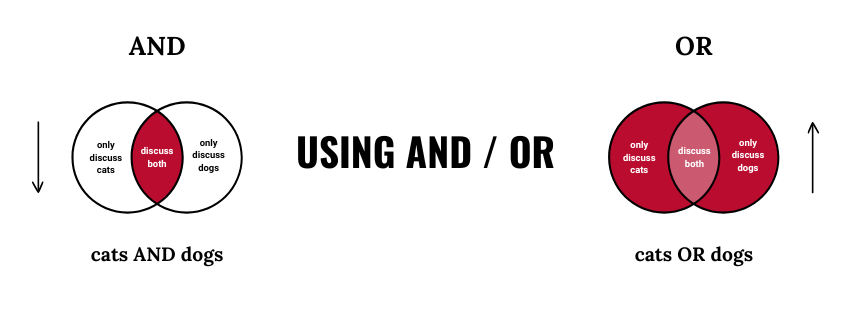
In addition to keywords and Boolean operators, we can also use parentheses and quotation marks to create a more precise search.
- Quotation marks allow us to search an exact phrase, e.g. “William Shakespeare” or “national debt.” Without the quotation marks, the results list includes resources that use these words separately.
- Parentheses tell the search which words go together in an OR list, e.g. (school OR education OR teaching).
IMPORTANT: There’s no such thing as a perfect search. Test different versions of your search using new keywords or combinations of terms to see how they impact your results.
Examples of Well-Formatted Searches
Example A: How did the industrial revolution impact American women?
Well-formatted searches:
- “industrial revolution” AND “American women”
- “industrial revolution” AND America AND (women OR girls)
Example B: Should using ChatGPT for writing in college count as cheating?
Well-formatted searches:
- “college writing” AND ChatGPT
- AI AND cheating AND (college OR university)
- (ChatGPT OR AI OR “artificial intelligence”) AND (cheating OR plagiarism) AND writing
Discover@UMSL
Now that we know what to type, where should we begin searching?
Most academic libraries offer a general-purpose discovery tool – an easy search bar that lives on the library’s home page that you can use as a starting point for your research.
At UMSL, this search tool is called Discover@UMSL. It allows you to search print materials that UMSL owns plus digital resources like articles, videos, images, etc. that we have access to through annual subscriptions.
For an introduction to using the Discover@UMSL search, please watch the video below (run time: 4:47):
Another term for the Discover search is the discovery layer. Discovery layers are common at many libraries. We use them because libraries have many collections of information – our print books, our online journal/database subscriptions, and more. A discovery layer allows you to search many of these places at once, rather than searching each individual collection.
Activity: Test Searches
Follow these steps:
- Scroll back up to the section labeled “Well-Formatted Searches.” Choose either Example A or Example B.
- Copy and paste the search examples into the Discover@UMSL search tool and explore how the different keyword choices impact the results.
- Then, test out some of the limiters you learned from this video (e.g., publication date, peer review, source type). Skim the search results to explore how each limiter impacts the listed resources.
Important Things to Remember About Discover@UMSL
As the video mentioned, Discover is a great starting point for your research. It’s important to know that there are some downsides:
- Discover searches many, but not all, of our databases. Therefore, you will not see every source you have access to as an UMSL student.
- Some databases “talk” to Discover better than others. Therefore, results from some library vendors (the companies that sell libraries things like books/journal access) will show up more easily in the results list than others. Some results may have odd or incorrect labeling (for example, a video listed as an eBook).
- Because it is built to search many information collections, with different source types and subject coverage, it offers very general search features. For advanced research options, try a database. We cover databases in the next chapter!
Key Takeaways
- Library search tools work differently than Google or other general-web search engines. Therefore, you have to be more thoughtful about how you type your search into the search bar.
- Keywords represent the most important parts of your research question.
- Connect your keywords with AND to narrow your search results. Use OR to expand your results.
- Use the library’s main search tool, Discover@UMSL, to search many of our print and online resources at the same time. It’s a helpful starting point.